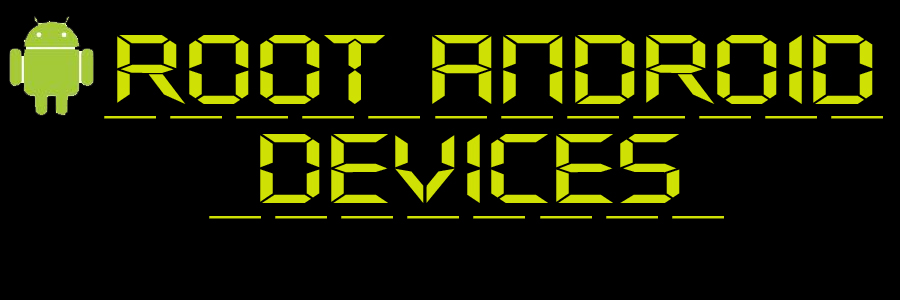How to Upgrade HTC Evo 4G to Android 4.0.3 ICS Firmware

It was only a matter of time before Ice Cream Sandwich came to the HTC Evo 4G. Users of this HTC device can now enjoy a taste of Ice Cream Sandwich, thanks to independent developers at the XDA Developers forum.
An alpha version of the Android 4.0.3 firmware was recently released for the HTC Evo 4G, put together by dedicated third-party developers. At the moment, there is no official news when this particular device will receive an official update from HTC, but for those of you who can’t wait to run ICS on your HTC Evo 4G devices, here’s a quick list of what currently works in the firmware.
- Wi-Fi
- Bluetooth
- Audio
- Carrier service
- Touchscreen
- Data Usage Stats
- GPS
Because this is still developer preview/testing version, there’s no definitive list of what doesn’t work. The developers, however, promised that once a beta is released, they’ll be able to draw a list of what bugs need to be removed.
Requirements
Before you begin applying this update, there are a few things you’ll need to do to facilitate a smooth updating process:
- Back up all the data currently found on your phone. This will allow you to save your data should it be corrupted or lost during the update process. Do not back up your data with HTC Sync as there is no guarantee that you’ll be able to access HTC Sync after applying this update.
- Make sure there is at least 70% charge on your HTC Evo 4G’s battery to prevent the phone from shutting down in the middle of the update process
- Uninstall all antivirus applications present on your computer as they may interrupt the update process
- Make sure you’ve enabled USB Debugging on your device. You can do this through the path “Settings > Applications > Development > USB Debugging”.
Instructions
Once you’ve completed the installation requirements, you may now proceed to applying the ICS 4.0.3. firmware to your HTC Evo 4G.
- Download the Evervolv Acies 2.1.0 preview 1 ROM (based on Android 4.0.3 ICS) package into your computer. Get the update file here.
- Download the Google Apps (gApps) package from here and save it to your computer.
- Connect your HTC Evo 4G to your computer with the USB cable.
- Copy the ROM and gApp packages into the root of your phone’s SD card.
- Disconnect your HTC Evo 4G from your computer.
- Turn off your phone and reboot it into bootloader mode by holding down the Volume Down key while pressing the Power Button.
- From the bootloader mode menu, select Recovery.
- Once in Recovery mode, select “Clear Storage” to delete all the cache data from your phone.
- Next select “Install zip from SD Card” from the menu and select the ROM package file you saved to the phone earlier. Flash the gApps package in the same manner.
- After the update files have been flashed, select “++++Go Back++++” to return to the main recovery menu.
- Select “Reboot system now” from the menu.
- After your phone has rebooted normally, check whether the flashing was successful. Go to Settings > About Phone > Firmware version to find out whether it says Android 4.0.3.
Congratulations! You’ve successfully upgraded your HTC Evo 4G to Android 4.0.3 Ice Cream Sandwich via the Evervolv Acies ROM.