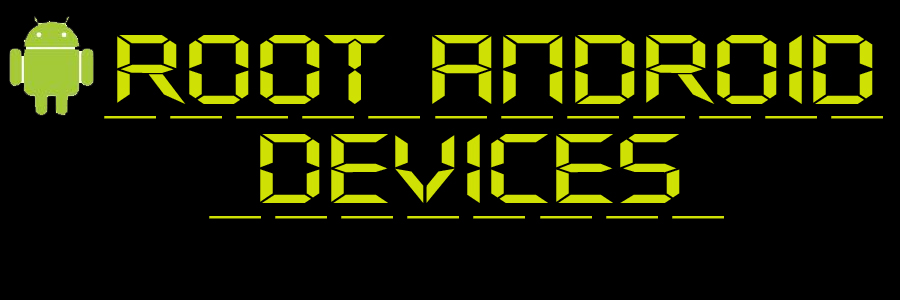How to root HTC Droid Incredible 2
The utility it was created by AlphaRev and unrevoked, all credit goes to them.
Consider donating to them if you feel so inclined, they do a lot for the community!
!!NOTICE!!
Please realize that there are risks involved. Anything that happens to your phone, which includes but is not limited to; Bird Flu, Smallpox, and Anthrax exposure, is in no way anyone on this site's responsibility, proceed with caution.
Also: I did all of this on a Windows machine, any Linux/Mac-dependent situations that I've missed feel free to fill in.
Note: Windows Users must download and install HTC Fastboot Drivers beforehand. [HERE]
Download Superuser zip and put it on the root of your SD Card (or in a folder if so so prefer, just remember where) [DOWNLOAD HERE]
Download Revolutionary for your selected OS [HERE]
Note: Leave the page open as we will need it while running Revolutionary.
Rooting Process
==============================
1. Extract and Run Revolutionary
Revolutionary will start and say "Waiting for device..."
Enable USB Debugging ( Settings > Applications > USB Development )
Disable Fastboot ( Settings > Power )
Plug in your Incredible 2
2. Serial Number and Beta Key
Revolutionary will give you your device's Serial number, on the page you downloaded Revolutionary there should now be a blue box, below the download links.
Select your OS, Device, HBOOT Version, and then input the Serial number and proceed.
You will be given a Beta Key you need to input in Revolutionary and then proceed.
3. Wait
Revolutionary should boot your phone into HBOOT a couple times.
After some time it should now read "-Revolutionary-" at the top of your HBOOT screen.
Revolutionary should ask you whether you'd like to flash ClockworkMod (You do).
4. Install Superuser and Reboot
After Revolutionary is done talking about Lemons and Lemonade you can scroll down (Volume) on the HBOOT screen to "Recovery" and select it (Power).
This should boot you into ClockworkMod
Scroll down and select to "install zip from sdcard">"choose zip from sdcard" then select the "su-2.3.6..." zip file.
After it's all done back out of the menus and reboot.
Check in your app draw for the "superuser" app to ensure you are rooted.
Congrats, you should now be rooted!
Have trouble with the guide? Either post your experience here or take a quick look at unrevoked's Common Problems & Questions HERE.
Want to unroot? Check out this thread.
Walkthrough
============================
Preliminary
==============================
Using the following guide we will gain S-OFF, install a custom recovery (ClockworkMod), and get Superuser access (Sexy); through use ofRevolutionary.============================
Preliminary
==============================
The utility it was created by AlphaRev and unrevoked, all credit goes to them.
Consider donating to them if you feel so inclined, they do a lot for the community!
!!NOTICE!!
Please realize that there are risks involved. Anything that happens to your phone, which includes but is not limited to; Bird Flu, Smallpox, and Anthrax exposure, is in no way anyone on this site's responsibility, proceed with caution.
Also: I did all of this on a Windows machine, any Linux/Mac-dependent situations that I've missed feel free to fill in.
Files needed
==============================
Before starting the process download these files:==============================
Note: Windows Users must download and install HTC Fastboot Drivers beforehand. [HERE]
Download Superuser zip and put it on the root of your SD Card (or in a folder if so so prefer, just remember where) [DOWNLOAD HERE]
Download Revolutionary for your selected OS [HERE]
Note: Leave the page open as we will need it while running Revolutionary.
Rooting Process
==============================
1. Extract and Run Revolutionary
Revolutionary will start and say "Waiting for device..."
Enable USB Debugging ( Settings > Applications > USB Development )
Disable Fastboot ( Settings > Power )
Plug in your Incredible 2
2. Serial Number and Beta Key
Revolutionary will give you your device's Serial number, on the page you downloaded Revolutionary there should now be a blue box, below the download links.
Select your OS, Device, HBOOT Version, and then input the Serial number and proceed.
You will be given a Beta Key you need to input in Revolutionary and then proceed.
3. Wait
Revolutionary should boot your phone into HBOOT a couple times.
After some time it should now read "-Revolutionary-" at the top of your HBOOT screen.
Revolutionary should ask you whether you'd like to flash ClockworkMod (You do).
*****If ClockworkMod fails to download or flash you can do it manually [GUIDE]*****
4. Install Superuser and Reboot
After Revolutionary is done talking about Lemons and Lemonade you can scroll down (Volume) on the HBOOT screen to "Recovery" and select it (Power).
This should boot you into ClockworkMod
Scroll down and select to "install zip from sdcard">"choose zip from sdcard" then select the "su-2.3.6..." zip file.
After it's all done back out of the menus and reboot.
Check in your app draw for the "superuser" app to ensure you are rooted.
Congrats, you should now be rooted!
Have trouble with the guide? Either post your experience here or take a quick look at unrevoked's Common Problems & Questions HERE.
Want to unroot? Check out this thread.