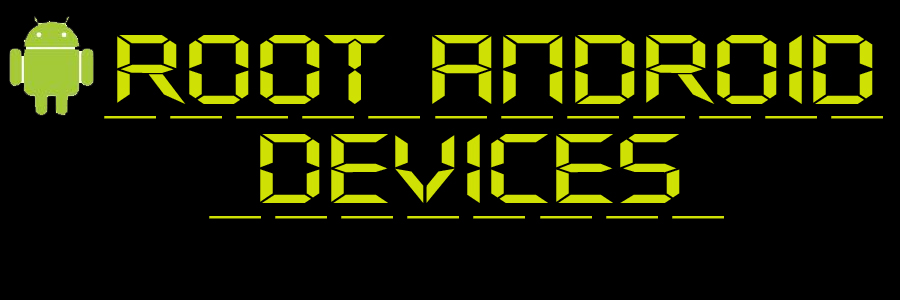Rooting Micromax A60
Rooting Process
__________________________________________________ __________________________________________________ ___________________________
to root the phone-
use Universal Androot and its soo easy-download it from here-Universal Androot
1.download the apk file
2.use root explorer already installed on the device,and install the universalandroot
3.and then simply click root and.... bingo u are done with it ..
the phone has no force closes due to this and u can anytime unroot the device using universalandroot...so dont worry about it
__________________________________________________ __________________________________________________ ___________________________
Battery Life
__________________________________________________ __________________________________________________ ___________________________
to increase the battery life do the following
1.download set cpu
-either buy it from market or get it from other source(google it people)
2.root the phone if you haven't done it already
3.start set cpu and goto profiles tab
4.select enable profiles
5.click on add profile
a)click charging ac/full-600 max and 600 min
b)charging usb/full -600 max and 600 min
c)charging /full-480 max and 480 min
d)temp>50C-480 max and 122 min
e)screen off-122 max and 122 min
f)battery <31% -245 max and 122 min
6.Word of advice is to -a)turn off auto sync
b)use only a single home replacement app,f you are using multiple like launcher pro ,adw with the
default launcher,then use home manager(free from market)and then kill the other
running home launchers
c)and also use a very light on resources home screen setup,like the one that i use(the launcher is
launcher pro)(the screenshots in the attachment)
__________________________________________________ __________________________________________________ ___________________________
Tools & Bootanimations
__________________________________________________ __________________________________________________ ___________________________
1.USB driver-Find It Here
2.Flashing tools for a60 (for flashing the recovery and other files ) -Click here
thanks amansingh6940 for those reuploads
3.Android theme editor -Get it here
PS-tutorial for using the theme editor-Tutorial Here
thanks to prateek.maac for this share
4.Bootanimation thread -Get it here
thanks to rushank2112 for the creation of the thread
5.Micromax a60 Hardware information thread -Get it here
thanks to harpayara for the creation of the thread
6.SuperPhone Bootanimation -Get it here
thanks to amansingh6940
__________________________________________________ __________________________________________________ ___________________________
Tutorials
__________________________________________________ __________________________________________________ ___________________________
0.Complete a60 Noob Guide for everything custom-The a60 noob guide
thanks lucky Dogra for his efforts
A.How to access the Recovery Console-Recovery Console-How to access
thanks manju991 for this one
B.How to manage with limited memory-Manage with Limited memory
C.How to install apps on your sd card(this not exactly installing them on sd rather making a symbolic link on the sd card)
STEPS
1.Download the file from here-Download Links2sd
2.Install the app
3.Download the partitioning tool from here-Minitool Partitioning Wizard
4.Install the above software on your computer
5.Now connect the phone via usb to your computer and mount it
6.Start the partition wizard application on your computer
7.Select the mounted drive
8.Right click on the device and select resize
9.Resize your sd card to a suitable limit and leave some unallocated free space
10.Now select that unallocated space and right click and selct modify
11.Now select the format option of ext3 from the drop down list
12.Now come to the home window of the software and on the bottom left side you have an option called apply the pending changes,select that.
13.After the changes have been applied exit the application and then dismount the drive
14.Power off the phone and then remove the sd card once and then reinsert it again and restart he phone
15.Once you are done with that,start the application link2sd and then you are ready to go....link the application you see to you allocated ext2 partition
~CAUTION!!!!~
1.do not link any system app
2.don't link widgets and home launchers like launcher pro or adw
3.and don't link any antivirus app...
"go on enjoy freeing up space in the internal memory"
D.How to Flash Stock Rom Dump
Link here
STEPS
1.First of all download the recovery image I posted and extract it in the root of your SD card.
2.Rename the image to "recovery-backup.img".
3.Download "Recovery flasher"-Recovery Flasher
4.Install and start it,then press "Restore Backup image" button.
credits to fonehacker for this
E.Tutorial for changing the font color of Clock and Notifications in Statusbar-See it here
thanks to rushank12 for his efforts
F.Customize your android phone COMPLETELY-Customization Tutorial
Credits to borax12 for the tutorial
G.How to install Custom Recovery-Custom Recovery installation tutorial easy way
Credits to kjain9878 for the tutorial
H.How to remove Netlock Code-Remove NetLock Code problem with some custom roms
Credits to H M Judge for the tutorial
I.How to solve APN problem in Froyo for a60-Remove APN problem occurring in some froyo based roms
Credits to Lucky Dogra for the tutorial
J.The battery saving guide for a60-Battery saving tips for android phones
Credits to H M Judge for the guide
__________________________________________________ __________________________________________________ ___________________________
Rom Dumps
__________________________________________________ __________________________________________________ ___________________________
Complete rom dump
1.Link1
this is a complete rom dump with the system partitions,using rom dump from here-Rom Dump tool from Android podtwo
2.Link2 (Newer)
3.Another link if above two dont work -Click Here
PS
How to flash it
to flash the second rom dump use the steps given in the document uploaded in this post-Steps to flash the Rom dump
credits to rudie_techie,and ngage_me for their efforts
__________________________________________________ __________________________________________________ ___________________________
Custom Recovery
__________________________________________________ __________________________________________________ ___________________________
Final tested version -clockwork recovery(display issue fixed)
This is the one you need to download-Final Clockwork recovery
:Old:
The custom recovery thread
Click Here
a big thanks to drellisdee for his efforts
2.Clockwork mod recovery v5 -LATEST
Latest CWM v5 recovery for a60
a big thanks to ngage_me for his efforts
__________________________________________________ __________________________________________________ ___________________________
MODS and APPS
__________________________________________________ __________________________________________________ ___________________________
1.Reboot Menu to Power Menu: -
Click Here
thanks to svprm for this great share
2.To use gtalk on your phone -Find Out here
thanks krishna for this great find
3.Phone Video Recording upgrade to 640*480 at 29fps -click here
thanks harpayara for this great effort
4.Phone Video Recording upgrade 2 -click here
thanks harpayara for this great effort
5.Chrome browser mod+miren browser -click here
thanks varun.chitre15 for this great effort
6.Adobe Flash Player 11 for a60 -click here
thanks harpayara for this great effort
__________________________________________________ __________________________________________________ ___________________________
Custom Roms
__________________________________________________ __________________________________________________ ___________________________
~~IMPORTANT~~
How to Install Custom Rom -Click Here for the instructions
Thanks to andro.king for the effort to write the document
ROM List
1.Final Froyo Port -(from n720 zte phone rom dump)(Everything working) -Final Froyo Port-Stable
(credits to samrox,santodelaespada(for the rom dump of n720 FROYO),Varun ,Preet,ngage_me & the entire A60 FROYO TEAM
PS- Well if anybody is interested in just getting the zte rom dump(this is not a rom to flash ,this is only if you want to develop a rom off this one ,then this link is for you )
Zte Rom Dump
~Credits to santodelaespada for providing us with this ~
2.Another Froyo working port -Froyo Port -working
credits to kjain9878 and sam
3.First Froyo Port(partially working)-Click here
thanks to varun for taking the pains to port the froyo rom over to a60
4.Jet Rom
Jet ROM 2.1 -Froyo Rom with the best benchmark scores
IMP- GPS fix for Jet 2.1- Click Here
JET ROM 1.0
Jet 1.2
Thanks to varun.chitre15 for developing this rom
5.Cyanogen Mod 7 port -not fully working-Cyanogen mod 7 port
thanks to fonehackezhs for making it
6.Eclair Rom-Rom by svprm
thanks a ton to svprm for the wonderful effort
7.MIUI forked RomNot fully working -Link for the MIUI based rom
credits to maniacscorpio
8.The Sense Rom-Sense Rom
credits to 1lshara
PS-bugs at the moment-cannot authorize the application requiring account authorization(the onles including redirection to account verification pages in the browser)cause force close of the browser.credits to 1Ishara for finding this out
UPDATED -Sense With WP7 style
9.Cyanogen Mod 7 Port-Cm7
credits to sam,varun & rohan & kjain9878
PS-bugs at the moment-
10.Kul rom- Get it here*
credits to H M Judge
11.SpeedY RoM Version 1- Get it here*
credits to bhanu423
12.Freeks Rom Version 1- Get it here*
credits to Rohan Arya
13.Freeks Rom Version 2- Get it here*
credits to Rohan Arya
__________________________________________________ __________________________________________________ ___________________________
Themes
__________________________________________________ __________________________________________________ ___________________________
0.Xperia Theme for Froyo for a60Get It here
thanks to varun for his efforts
1.Colored settings themeGet It here
thanks to rushank for his efforts
2.BX density theme-Get it here
thanks to by takshak for his efforts
3.Complete Black theme-
Get it here
thanks to svprm for this great share
4.Sony Xperia Theme for a60
Sony Xperia Theme for a60
Thanks to varun for making it
5.New themes for andro a60
New Themes
thanks to prateek.maac for this share
6.The Custom Droid theme for a60
Click here to get it
thanks to deep@androidxda for the efforts
7.Dark Purity theme for a60
Click here to get it
thanks to deep@androidxda for the efforts
8.'Androidian' theme for a60
Click here
thanks to himsin for the efforts
9. ICECREAM SANDWICH THEME v v1
Click here
thanks to varun.chitre15 for the efforts
10. Ambiance Theme for a60
Click here
thanks to rushank2112 for the efforts
__________________________________________________ __________________________________________________ ___________________________
About Borax12 & TechTurning
__________________________________________________ __________________________________________________ ___________________________
TechTurning has a Website!!-TechTurning-Keep Imbibing the geek Culture
Our Youtube Channel-We're on Youtube
Borax12's Twitter page-Follow me
TechTurnings on Facebook Too !!--TechTurning on FB
Borax12's an Artist -Borax12's portfolio
Borax12' Often Shares his Source code too,btw hes an android Developer too-Borax12's Github
to root the phone-
use Universal Androot and its soo easy-download it from here-Universal Androot
1.download the apk file
2.use root explorer already installed on the device,and install the universalandroot
3.and then simply click root and.... bingo u are done with it ..
the phone has no force closes due to this and u can anytime unroot the device using universalandroot...so dont worry about it
__________________________________________________ __________________________________________________ ___________________________
Battery Life
__________________________________________________ __________________________________________________ ___________________________
to increase the battery life do the following
1.download set cpu
-either buy it from market or get it from other source(google it people)
2.root the phone if you haven't done it already
3.start set cpu and goto profiles tab
4.select enable profiles
5.click on add profile
a)click charging ac/full-600 max and 600 min
b)charging usb/full -600 max and 600 min
c)charging /full-480 max and 480 min
d)temp>50C-480 max and 122 min
e)screen off-122 max and 122 min
f)battery <31% -245 max and 122 min
6.Word of advice is to -a)turn off auto sync
b)use only a single home replacement app,f you are using multiple like launcher pro ,adw with the
default launcher,then use home manager(free from market)and then kill the other
running home launchers
c)and also use a very light on resources home screen setup,like the one that i use(the launcher is
launcher pro)(the screenshots in the attachment)
__________________________________________________ __________________________________________________ ___________________________
Tools & Bootanimations
__________________________________________________ __________________________________________________ ___________________________
1.USB driver-Find It Here
2.Flashing tools for a60 (for flashing the recovery and other files ) -Click here
thanks amansingh6940 for those reuploads
3.Android theme editor -Get it here
PS-tutorial for using the theme editor-Tutorial Here
thanks to prateek.maac for this share
4.Bootanimation thread -Get it here
thanks to rushank2112 for the creation of the thread
5.Micromax a60 Hardware information thread -Get it here
thanks to harpayara for the creation of the thread
6.SuperPhone Bootanimation -Get it here
thanks to amansingh6940
__________________________________________________ __________________________________________________ ___________________________
Tutorials
__________________________________________________ __________________________________________________ ___________________________
0.Complete a60 Noob Guide for everything custom-The a60 noob guide
thanks lucky Dogra for his efforts
A.How to access the Recovery Console-Recovery Console-How to access
thanks manju991 for this one
B.How to manage with limited memory-Manage with Limited memory
C.How to install apps on your sd card(this not exactly installing them on sd rather making a symbolic link on the sd card)
STEPS
1.Download the file from here-Download Links2sd
2.Install the app
3.Download the partitioning tool from here-Minitool Partitioning Wizard
4.Install the above software on your computer
5.Now connect the phone via usb to your computer and mount it
6.Start the partition wizard application on your computer
7.Select the mounted drive
8.Right click on the device and select resize
9.Resize your sd card to a suitable limit and leave some unallocated free space
10.Now select that unallocated space and right click and selct modify
11.Now select the format option of ext3 from the drop down list
12.Now come to the home window of the software and on the bottom left side you have an option called apply the pending changes,select that.
13.After the changes have been applied exit the application and then dismount the drive
14.Power off the phone and then remove the sd card once and then reinsert it again and restart he phone
15.Once you are done with that,start the application link2sd and then you are ready to go....link the application you see to you allocated ext2 partition
~CAUTION!!!!~
1.do not link any system app
2.don't link widgets and home launchers like launcher pro or adw
3.and don't link any antivirus app...
"go on enjoy freeing up space in the internal memory"
D.How to Flash Stock Rom Dump
Link here
STEPS
1.First of all download the recovery image I posted and extract it in the root of your SD card.
2.Rename the image to "recovery-backup.img".
3.Download "Recovery flasher"-Recovery Flasher
4.Install and start it,then press "Restore Backup image" button.
credits to fonehacker for this
E.Tutorial for changing the font color of Clock and Notifications in Statusbar-See it here
thanks to rushank12 for his efforts
F.Customize your android phone COMPLETELY-Customization Tutorial
Credits to borax12 for the tutorial
G.How to install Custom Recovery-Custom Recovery installation tutorial easy way
Credits to kjain9878 for the tutorial
H.How to remove Netlock Code-Remove NetLock Code problem with some custom roms
Credits to H M Judge for the tutorial
I.How to solve APN problem in Froyo for a60-Remove APN problem occurring in some froyo based roms
Credits to Lucky Dogra for the tutorial
J.The battery saving guide for a60-Battery saving tips for android phones
Credits to H M Judge for the guide
__________________________________________________ __________________________________________________ ___________________________
Rom Dumps
__________________________________________________ __________________________________________________ ___________________________
Complete rom dump
1.Link1
this is a complete rom dump with the system partitions,using rom dump from here-Rom Dump tool from Android podtwo
2.Link2 (Newer)
3.Another link if above two dont work -Click Here
PS
How to flash it
to flash the second rom dump use the steps given in the document uploaded in this post-Steps to flash the Rom dump
credits to rudie_techie,and ngage_me for their efforts
__________________________________________________ __________________________________________________ ___________________________
Custom Recovery
__________________________________________________ __________________________________________________ ___________________________
Final tested version -clockwork recovery(display issue fixed)
This is the one you need to download-Final Clockwork recovery
:Old:
The custom recovery thread
Click Here
a big thanks to drellisdee for his efforts
2.Clockwork mod recovery v5 -LATEST
Latest CWM v5 recovery for a60
a big thanks to ngage_me for his efforts
__________________________________________________ __________________________________________________ ___________________________
MODS and APPS
__________________________________________________ __________________________________________________ ___________________________
1.Reboot Menu to Power Menu: -
Click Here
thanks to svprm for this great share
2.To use gtalk on your phone -Find Out here
thanks krishna for this great find
3.Phone Video Recording upgrade to 640*480 at 29fps -click here
thanks harpayara for this great effort
4.Phone Video Recording upgrade 2 -click here
thanks harpayara for this great effort
5.Chrome browser mod+miren browser -click here
thanks varun.chitre15 for this great effort
6.Adobe Flash Player 11 for a60 -click here
thanks harpayara for this great effort
__________________________________________________ __________________________________________________ ___________________________
Custom Roms
__________________________________________________ __________________________________________________ ___________________________
~~IMPORTANT~~
How to Install Custom Rom -Click Here for the instructions
Thanks to andro.king for the effort to write the document
ROM List
1.Final Froyo Port -(from n720 zte phone rom dump)(Everything working) -Final Froyo Port-Stable
(credits to samrox,santodelaespada(for the rom dump of n720 FROYO),Varun ,Preet,ngage_me & the entire A60 FROYO TEAM
PS- Well if anybody is interested in just getting the zte rom dump(this is not a rom to flash ,this is only if you want to develop a rom off this one ,then this link is for you )
Zte Rom Dump
~Credits to santodelaespada for providing us with this ~
2.Another Froyo working port -Froyo Port -working
credits to kjain9878 and sam
3.First Froyo Port(partially working)-Click here
thanks to varun for taking the pains to port the froyo rom over to a60
4.Jet Rom
Jet ROM 2.1 -Froyo Rom with the best benchmark scores
IMP- GPS fix for Jet 2.1- Click Here
JET ROM 1.0
Jet 1.2
Thanks to varun.chitre15 for developing this rom
5.Cyanogen Mod 7 port -not fully working-Cyanogen mod 7 port
thanks to fonehackezhs for making it
6.Eclair Rom-Rom by svprm
thanks a ton to svprm for the wonderful effort
7.MIUI forked RomNot fully working -Link for the MIUI based rom
credits to maniacscorpio
8.The Sense Rom-Sense Rom
credits to 1lshara
PS-bugs at the moment-cannot authorize the application requiring account authorization(the onles including redirection to account verification pages in the browser)cause force close of the browser.credits to 1Ishara for finding this out
UPDATED -Sense With WP7 style
9.Cyanogen Mod 7 Port-Cm7
credits to sam,varun & rohan & kjain9878
PS-bugs at the moment-
10.Kul rom- Get it here*
credits to H M Judge
11.SpeedY RoM Version 1- Get it here*
credits to bhanu423
12.Freeks Rom Version 1- Get it here*
credits to Rohan Arya
13.Freeks Rom Version 2- Get it here*
credits to Rohan Arya
__________________________________________________ __________________________________________________ ___________________________
Themes
__________________________________________________ __________________________________________________ ___________________________
0.Xperia Theme for Froyo for a60Get It here
thanks to varun for his efforts
1.Colored settings themeGet It here
thanks to rushank for his efforts
2.BX density theme-Get it here
thanks to by takshak for his efforts
3.Complete Black theme-
Get it here
thanks to svprm for this great share
4.Sony Xperia Theme for a60
Sony Xperia Theme for a60
Thanks to varun for making it
5.New themes for andro a60
New Themes
thanks to prateek.maac for this share
6.The Custom Droid theme for a60
Click here to get it
thanks to deep@androidxda for the efforts
7.Dark Purity theme for a60
Click here to get it
thanks to deep@androidxda for the efforts
8.'Androidian' theme for a60
Click here
thanks to himsin for the efforts
9. ICECREAM SANDWICH THEME v v1
Click here
thanks to varun.chitre15 for the efforts
10. Ambiance Theme for a60
Click here
thanks to rushank2112 for the efforts
__________________________________________________ __________________________________________________ ___________________________
About Borax12 & TechTurning
__________________________________________________ __________________________________________________ ___________________________
TechTurning has a Website!!-TechTurning-Keep Imbibing the geek Culture
Our Youtube Channel-We're on Youtube
Borax12's Twitter page-Follow me
TechTurnings on Facebook Too !!--TechTurning on FB
Borax12's an Artist -Borax12's portfolio
Borax12' Often Shares his Source code too,btw hes an android Developer too-Borax12's Github