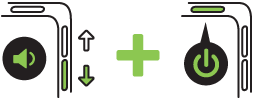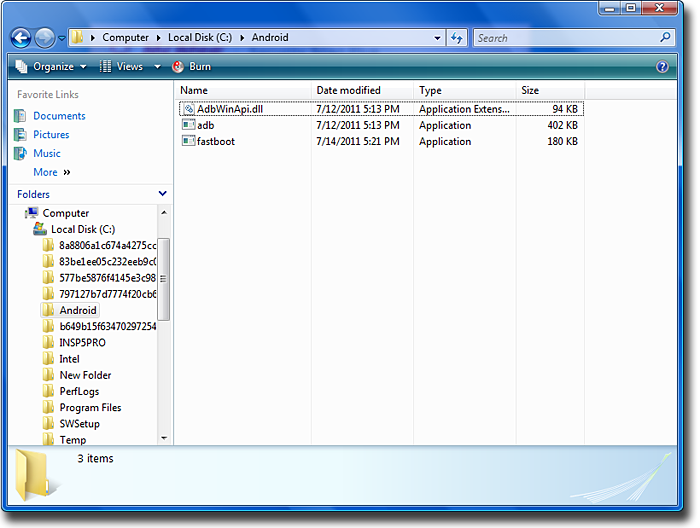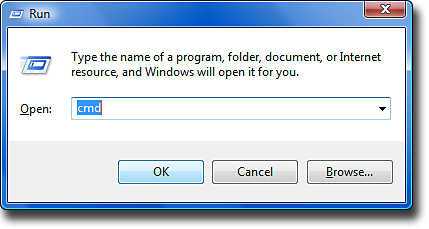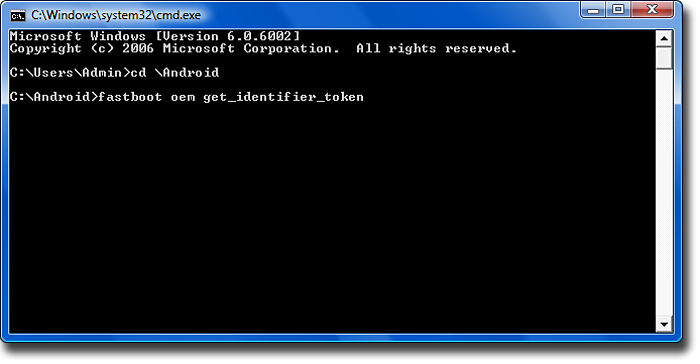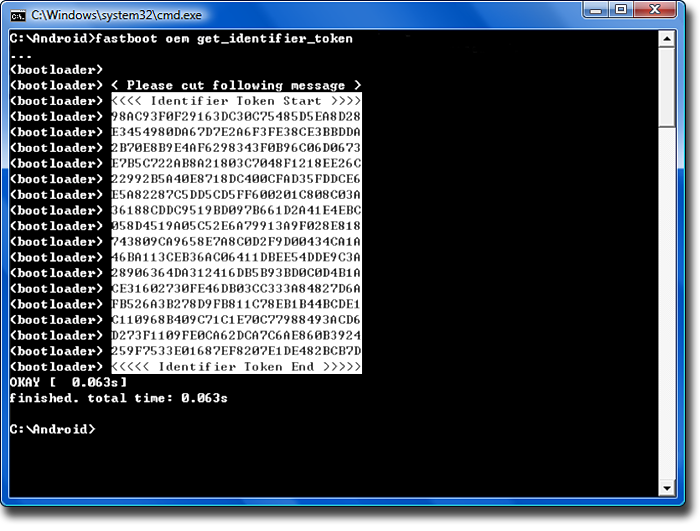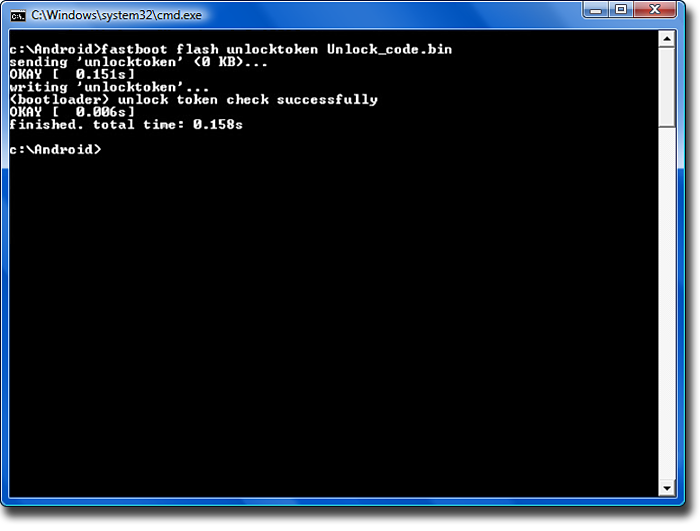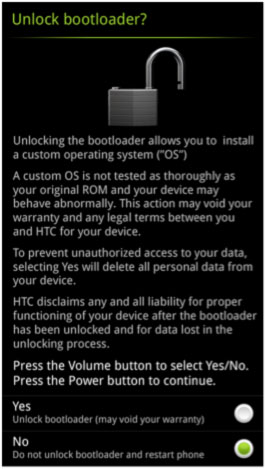How To Root HTC RHYME
What you need: - Downloads: HTC Sync (who are not yetaccording to HTC instructions) you need also: Android SDK (who has not yet there) http://developer.android.com/sdk/index.html(android-sdk_r16 windows.zip) Java first Java itselfhttp://java.com/de/ second Java SE Development Kit 7u2http://www.oracle.com/technetwork/ja...d-1377129.html (from the list just select your OS, eg Windows x64) Alternatively, why?HTC wants you here now, the Android SDK downloaded updated with java etc etc blah to 3 specific files then get out to fish:Fastboot.exe AdbWinApi.dll Adb.exe I saw you uploaded the files above, you can save in good times 30min away from the official who, ect with android SDK -wants to> go Have fun ^ ^ ------------------- go: (I will NOT ALL translate from English to German (eg the warnings), please use a translator or someone asks / or here, if ye are not sure) first goes on http://www.htcdev.com/
second "Unlock Bootloader" and "Get started" third OF COURSE you read your way through the warnings, loss of warranty, etc!fourth "Begin Unlock Bootloader" fifth Join you there, or you are not signed! 6th Again, read warnings, YES, we go further. 7thAgain, read what you have to confirm with hooks. 8th The manual itself: Step 1: According to HTC now you have to take out the battery and clean again. yes no .... is clear .... ? orSettings-> Power-> Quick start off step 2: Turn off the volume button DOWN to the press is like time on / off power button, to get into the bootloader. step 3: Use the buttons volume up, down to FASTBOOT highlight and confirm this with the on / off power button. Step 4: to Close the Rhyme with the USB cable to the PC. Now it gets funny: Step 5: Create a new folder MOST DIRECTLY TO C: (top directory in your hard drive) with the name "Android" for example C: \ Android DA PURE have the 3 files I've listed above (with Download, extract the zip, of course.)Fastboot.exe AdbWinApi.dll Adb.exe (who is the official way (manual or RNAs of files on Android SDK will go) should, in this step follow the official instructions) Step 6: Now open the "Run" console. For example you can find the windows 7 under Start-> All Programs-> Accessories -> RUN writes there simply pure: cmdand confirm this with OK Step 7: A DOS console opens writes there now follows the same clean: cd c: \ Android (C: \ Android stop THEN, if you have named the folder in step 5 above) when the folder "xyz "is, then writes: cd c: \ xyz Step 8: now writes:fastboot oem get_identifier_token a large text block should now appear ... (If your device is still in the boot loader / fastboot connected via usb is: P) Step 9: Copy of the token-text blockmoves with the mouse into the window, right click on the text-block-> Mark with then the mouse, HAIR EXACTLY the board (see picture ) mark when this is highlighted in white . AGAIN clicks the right mouse button on the selected field , the text block is now copies (as in copy & paste) . this best fits into a txt an editor.ATTENTION; CONSOLE OPEN RUN! Step 10: Is t so now its back on the HTCdev instructions (also as in step 10), sooooo empty field below the "My Device Identifier Token:" insert your token and send it to block "submit" to HTC. now you will get soon , an email from HTC (email address of the registration) , both with a LINK "Click here to continue the boot loader unlocking process."as well as Annex "Unlock_code.bin" Step 11: Download the attachment, and in the folder c: \ Android ( \ Krikkelkrakkeldingsdabums: or c ) file and then click on the link inthe email Step 12: Now go back into the console back writes:fastboot flash unlocktoken Unlock_code.bin Step 13: On your HTC Rhyme you see now a Final Warning with the volume keys you can up and down and confirmed with the ON / OFF power button of course (when read) with "YES". device restarts.Feddisch bootloader .... dead .. your warranty too: P you can now in the first POST I , proceed to step 2 (ZERGRUSH).

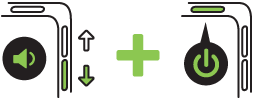
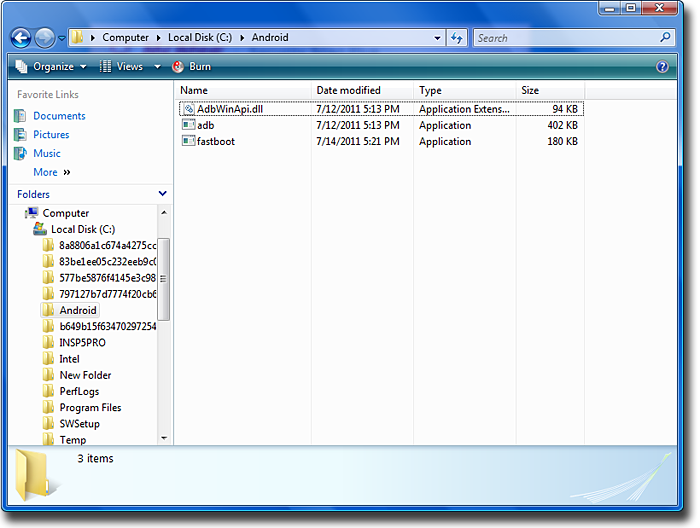
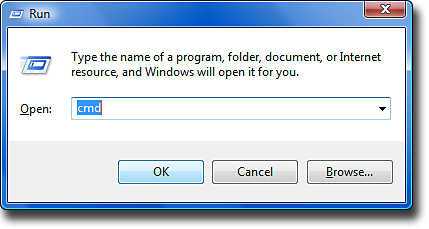
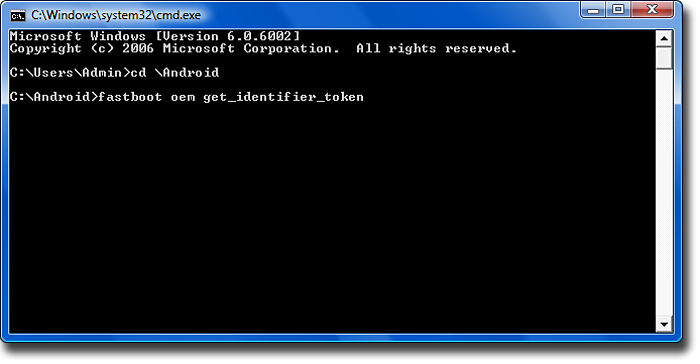
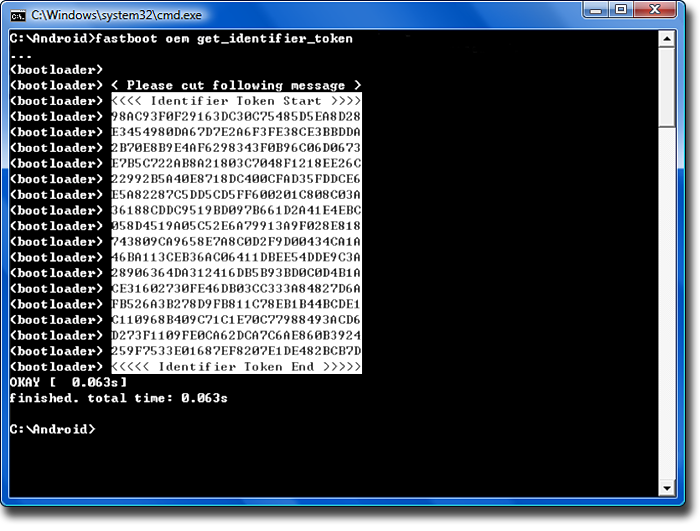
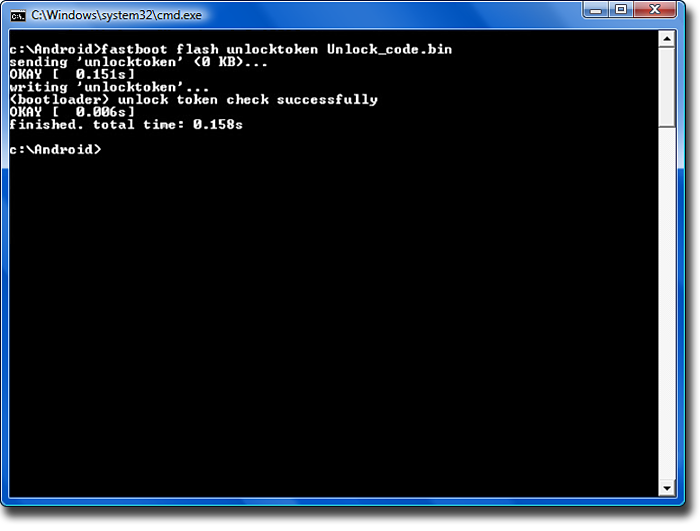
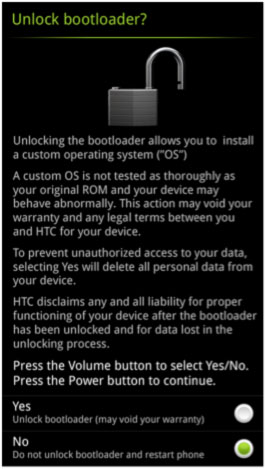
second "Unlock Bootloader" and "Get started" third OF COURSE you read your way through the warnings, loss of warranty, etc!fourth "Begin Unlock Bootloader" fifth Join you there, or you are not signed! 6th Again, read warnings, YES, we go further. 7thAgain, read what you have to confirm with hooks. 8th The manual itself: Step 1: According to HTC now you have to take out the battery and clean again. yes no .... is clear .... ? orSettings-> Power-> Quick start off step 2: Turn off the volume button DOWN to the press is like time on / off power button, to get into the bootloader. step 3: Use the buttons volume up, down to FASTBOOT highlight and confirm this with the on / off power button. Step 4: to Close the Rhyme with the USB cable to the PC. Now it gets funny: Step 5: Create a new folder MOST DIRECTLY TO C: (top directory in your hard drive) with the name "Android" for example C: \ Android DA PURE have the 3 files I've listed above (with Download, extract the zip, of course.)Fastboot.exe AdbWinApi.dll Adb.exe (who is the official way (manual or RNAs of files on Android SDK will go) should, in this step follow the official instructions) Step 6: Now open the "Run" console. For example you can find the windows 7 under Start-> All Programs-> Accessories -> RUN writes there simply pure: cmdand confirm this with OK Step 7: A DOS console opens writes there now follows the same clean: cd c: \ Android (C: \ Android stop THEN, if you have named the folder in step 5 above) when the folder "xyz "is, then writes: cd c: \ xyz Step 8: now writes:fastboot oem get_identifier_token a large text block should now appear ... (If your device is still in the boot loader / fastboot connected via usb is: P) Step 9: Copy of the token-text blockmoves with the mouse into the window, right click on the text-block-> Mark with then the mouse, HAIR EXACTLY the board (see picture ) mark when this is highlighted in white . AGAIN clicks the right mouse button on the selected field , the text block is now copies (as in copy & paste) . this best fits into a txt an editor.ATTENTION; CONSOLE OPEN RUN! Step 10: Is t so now its back on the HTCdev instructions (also as in step 10), sooooo empty field below the "My Device Identifier Token:" insert your token and send it to block "submit" to HTC. now you will get soon , an email from HTC (email address of the registration) , both with a LINK "Click here to continue the boot loader unlocking process."as well as Annex "Unlock_code.bin" Step 11: Download the attachment, and in the folder c: \ Android ( \ Krikkelkrakkeldingsdabums: or c ) file and then click on the link inthe email Step 12: Now go back into the console back writes:fastboot flash unlocktoken Unlock_code.bin Step 13: On your HTC Rhyme you see now a Final Warning with the volume keys you can up and down and confirmed with the ON / OFF power button of course (when read) with "YES". device restarts.Feddisch bootloader .... dead .. your warranty too: P you can now in the first POST I , proceed to step 2 (ZERGRUSH).