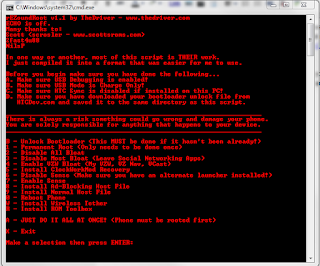HOW TO ROOT HTC Rezound
Video tutorial
I've spent pretty much all day on this and wanted to get it out as soon as possible. There have been a lot of scripts floating around there that have a lot of great features, but not one that single-handedly did everything I wanted for my specific Rezound. Therefore, I've developed rEZoundRoot to help make the Rezound rooting process a little easier.
All you have to do is download the .zip file and extract it to somewhere on your hard drive. Then, copy your unique Unlock_code.bin that you obtained previously into the /tools/ folder and run the script. Follow the instructions and you're good to go!
UPDATE 1/4/2011: Fixed some typos, changed the recovery to install Amon Ra instead of Clockwork Mod, and fixed an issue where adb did not wait for the device before pushing ZergRush... Sorry for those who were having issues with getting root from the script.
UPDATE 1/31/2012: Actually added the Amon Ra recovery.img to the package. Previously had overlooked this and it was still installing the old version of Clockwork Mod.
UPDATE 3/5/2012: Updated to version 1.5 in order to reflect the most recent rooting process. Got rid of the Zerg Rush method because it's pretty much irrelevant now. Allows for either temp or perm pushing of Amon Ra recovery, which allows for the pushing of Superuser and SU per the provided instructions. Eventually I'd like to include the stock RUU in order to get those of us who didn't grab the OTA download all set up, but for right now I'm leaving it out to cut down on size. As always, leave questions in the comments. By the way... In case you haven't noticed by now, the text in the screenshot is red. The text in the actual program is blue. I'm not color blind, I'm just too lazy to update the screenshot... But you already knew that, didn't you?