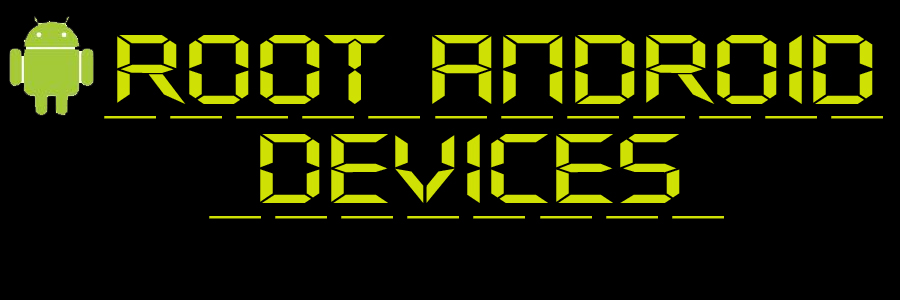How To Root HTC Sensation XL
*** unlocking bootloader from HTCDEV site is highly recommended for a permanent root solution***
1. enable usb debugging from settings - applications - development
2. plug phone to pc via usb cable - charge only
3. open extracted zip folder and click runme. thats all. (if experience any daemon hanging problems pls install htc sync and plug in phone so drivers are installed. once done delete htc sync and repeat root procedure)
PC will open a cmd screen with prompts that you need to follow. app does rest
4. After root is complete pls visit market and update SU app. once done root will be fully functional and eliminate any future FCs
5. Also as an extra tip you can install SU UPDATE fixer from market to update your binaries to 3.0
ALL DONE
***************** this isnt my work and i take no credit for it. i tried it and the results were good so i am sharing it. period*****************
****please see anzhi thread for clockwork mod and chinese boot.img and rom needed prior to flashing cappy's rcmix3d rom. files needed are posted by me in his rom thread!****
Update:
Software version 1.24.709.2 doesn't seem to be rootable via this method. Please try flashing another ruu from runnymede rom thread then attempt root again
28/3/2012
Added V4 of the Doomlord Exploit as may be why XL was rooted without bootloader being unlocked.
well i relocked my bootloader and flashed ruu 1.05.404 then I used Doolord V4 to root my phone. This was succesful in permanently rooting my phone without unlocking my bootloader. This was not possible with V2 so if anyone wants to root without unlocking bootloader this is now possible using V4 of the Doomlord Exploit attached below. PLEASE NOTE THAT STILL NEED TO UNLOCK BOOTLOADER TO FLASH CUSTOM ROMS AND RECOVERY
1. enable usb debugging from settings - applications - development
2. plug phone to pc via usb cable - charge only
3. open extracted zip folder and click runme. thats all. (if experience any daemon hanging problems pls install htc sync and plug in phone so drivers are installed. once done delete htc sync and repeat root procedure)
PC will open a cmd screen with prompts that you need to follow. app does rest
4. After root is complete pls visit market and update SU app. once done root will be fully functional and eliminate any future FCs
5. Also as an extra tip you can install SU UPDATE fixer from market to update your binaries to 3.0
ALL DONE
***************** this isnt my work and i take no credit for it. i tried it and the results were good so i am sharing it. period*****************
****please see anzhi thread for clockwork mod and chinese boot.img and rom needed prior to flashing cappy's rcmix3d rom. files needed are posted by me in his rom thread!****
Update:
Software version 1.24.709.2 doesn't seem to be rootable via this method. Please try flashing another ruu from runnymede rom thread then attempt root again
28/3/2012
Added V4 of the Doomlord Exploit as may be why XL was rooted without bootloader being unlocked.
well i relocked my bootloader and flashed ruu 1.05.404 then I used Doolord V4 to root my phone. This was succesful in permanently rooting my phone without unlocking my bootloader. This was not possible with V2 so if anyone wants to root without unlocking bootloader this is now possible using V4 of the Doomlord Exploit attached below. PLEASE NOTE THAT STILL NEED TO UNLOCK BOOTLOADER TO FLASH CUSTOM ROMS AND RECOVERY